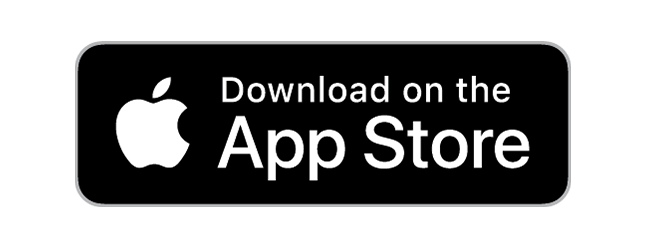ShoApp
Official Conference Mobile App of California Statewide Homeless Education Conference 2025
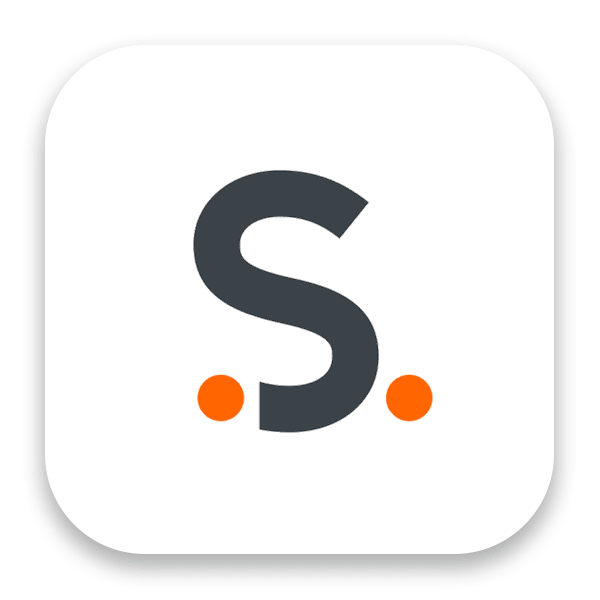
↓ Scroll Down For Direct Download Links ↓
Search ShoApp in the App Store for the most up-to-date agenda, conference floor plan, attendee interaction and more.
You must have an active conference registration to log in.
To access ShoApp on a Laptop or Web Browser, continue below to Web Browser - Getting Started.
Android/Apple - Mobile App Download Instructions
- When accessing this instruction page on your mobile device, click the appropriate button above to download ShoApp from your device's App Store.
- Open the application after downloading.
- Enter the email address you used for registration. Select Continue.
- Select the “California Statewide Homeless Education Conference” from the Events list.
- Select the email address to receive your one-time Login Code, and click on the Send Code button.
- Check your email inbox for an email titled, “Your ShoApp Login Code”.
- Copy the 6 digit Login Code.
- Navigate back to ShoApp and enter the 6-digit Login Code. Select OK.
- You are now logged into ShoApp. Enjoy!
- If you did not receive the login code, select Resend on the Enter Login Code page. If you still don't receive it, stop by the CALHEC Registration desk so we may verify the email address where your login code is being sent.
- If you did not receive the login code, select Resend on the Enter Login Code page. If you still don't receive it, stop by the CALHEC Registration desk so we may verify the email address where your login code is being sent.
Web Browser - Getting Started
- Select the link below to navigate to the ShoApp log in screen.
- Enter the email address you used for registration.
- Select Continue.
- Enter your desired password.
- Select Continue to proceed into the web-based platform.
- Your password can be changed at any time by selecting Forgot Password? on the login page.
For the best results, we recommend using Google Chrome, Firefox, or Microsoft Edge.
Making the Most of the In-App Networking Features
Update Attendee Profile
After logging in, select the business card icon under your name in the top right corner of the virtual platform.
- Select the link “Upload Photo” to add a photo to your profile.
- Review the virtual business card, ensuring all information is correct.
- If not already completed, agree to the Platform Consent.
- Enable Chat function if you would like to participate in platform communication & networking.
- Select “Done” at the bottom of the page to save changes.